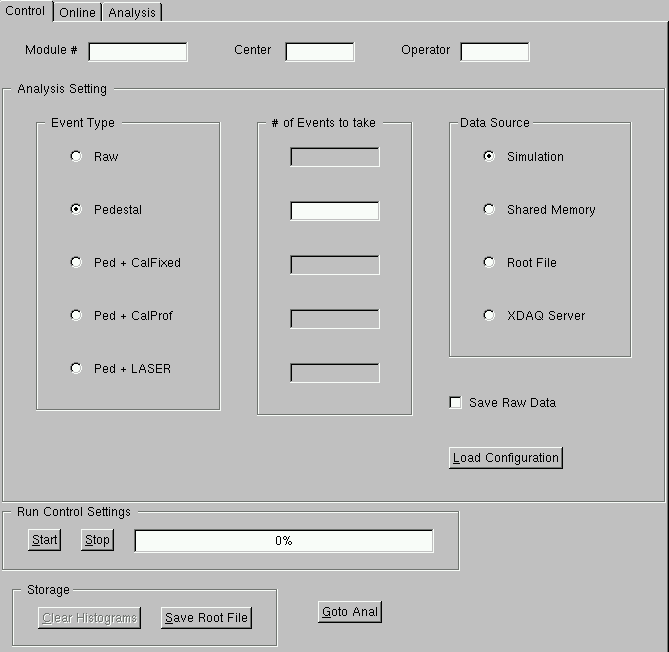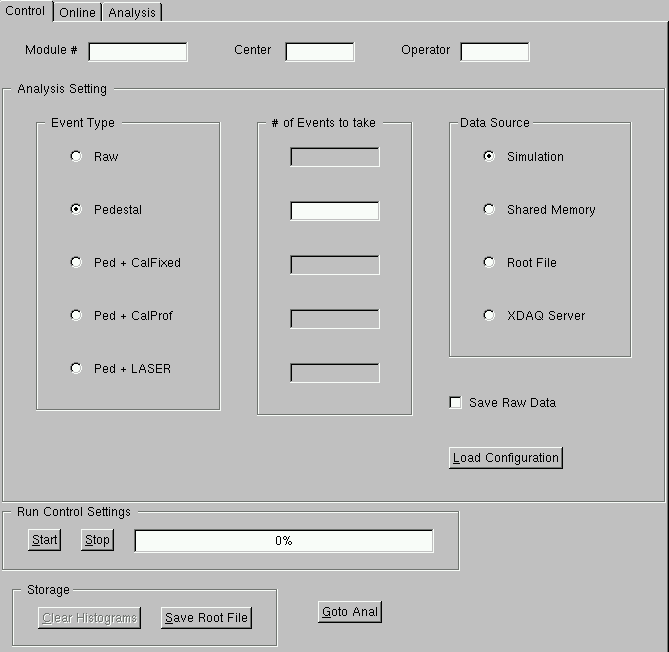The "Module #",
"Center Name",
and the "Operator Name"
can be specified in the respective Text Entries.
Before starting DAQ one needs to specify the Acquisition type and number
of Events to be taken in the
"Analysis Setting" frame. The available
types are,
- Raw : data would be taken using random
triggers but no further calculations are performed! Number of
Events should be specified in the adjacent
" # of Events to Take" field
and the Acquisition will be stopped at that event number.
- Pedestal : data would be taken using
random triggers and Pedestal, Raw Noise, Common Mode, and
Common Mode Noise calculations would be performed in an iterative
way using "TT6 Algorithm".
In this algorithm first 500 events are used for Pedestal and Noise
initialization and after that Pedestal, Noise.... are updated at
every 100th event. Number of Events should be specified in the
adjacent text field and the Acquisition will be stopped at that
event number. Number of Events specified should at least be 600 so
that the algorithm can be used effectively.
- Ped + CalFixed : in this option in the first
part of the run Pedestal calculation is performed with random
trigger which would be followed by a
"Calibration Swipe" at a fixed Latency
(already defined in APV) for all the strips. 200 events are
collected at each strip. One needs to activate the
"Calibration"
option in the TSC TAB in the beginning of the run.
In the analysis (by software) the
"Internal Calibration" for APV
in dis-activated during pedestal calculation and re-activated
during the calibration scan. The number of events in this case
indicates the events for Pedestal calculation.
- Ped + CalProf : in this option in the first
part of the run Pedestal calculation is performed with random
trigger which would be followed by a
"Calibration Scan". The
scan is done with 96 time-steps in case of APV Peak Mode and
with 64 time steps in case of APV Deconvolution Mode. One needs
to activate the "Calibration"
option in the TSC TAB in the beginning of the run.
In the analysis (by software) the
"Internal Calibration" for APV
in dis-activated during pedestal calculation and re-activated
during the calibration scan. The number of events in this case
indicates the events for Pedestal calculation.
During the scan 500 events are taken at each time-step.
- Ped + Laser : similar to the
"Ped + Calib" type, data will be
taken with Laser signal following Pedestal calculation with
random trigger. Here also, Number of Event to be specified
in the "text field" is for the Pedestal Calculation.
Data can be read from different sources which should be specified in the
"Data Source" frame. The available
options are
- Simulation : for the development and testing
purposes one can use this option. Here random numbers are generated
to play the role of APV raw data. Then the complete
TT6 Algorithm chain is
used to calculate pedestal/noise.....
- Shared Memory : data are read from the
shared memory using the CMS_Like DAQ Servers. To use this option
on needs to start the shared memory servers properly using
"startSHMServers" script. Data is analysed using
TT6 Algorithm.
- Root File : raw data are read from the
ROOT file taken through XDAQ application e.g. Beam Test Data/System
Test Data. Selection of this option would enable a
File Dialog to select the data
file name. Data is analysed using
TT6 Algorithm.
- XDAQ Server : THIS OPTION IS NOT YET IMPLEMENTED !!!
The Data can be saved in a text file. One should
select the "Save Raw Data"
Check Button before starting acquisition, which would then enable
a "File Dialog" to choose file name for data storage. The file
will be opened during data acquisition and the data writing
would start. At the end of the run the file will be closed.
Raw data can ONLY be saved for the "Pedestal Run" !
One can specify the TT6 Analysis Parameters using
Load Configuration button. A pop-up
window would appear to select the XML file name from where the
parameters should be read. The example is given in the "setting.xml"
file in the top directory.
<RunControlDialog>
<AnalysisSetting InitEvent="500" UpdateEvent="100" DefineNoisy="1" CutSig="3.
0" CutNoisy="5.0" CutDead="0.5" CMTopology="128" CMFlag="1"/>
</RunControlDialog>
Different actions during Data Acquisition are controlled in
the "Run Control Setting" frame.
The saving of data and histograms are activated in the
"Storage" frame.
- Start DAQ : Once run type is selected the
"Start" button should be
clicked to start the data acquisition. The % of data taken would be
indicated in the "progress bar" and at it would show
"100%" at the end of the run. During
"Calibration Scan" the "progress bar"
will indicate the % of time-step.
- Stop DAQ : Data acquisition can be stopped
in the middle of a run (if needed) using
"Stop" button.
- Save Histograms : Once Data Acquisition
is finished one can store the histograms in a root file using
"Save Histograms" button.
The "Save Histograms"
button would activate a File Dialog
for the file name selection. Othewise also the histograms are
saved in a default root file with a "mod_xxxx.root" where xxx
will be the module number as defined in the Text Field".
This filewill be overwritten each time DAQ is started.
- Clear Histograms : After finishing a
run and before starting a new run the histograms can be cleared
using "Clear Histogram" button.
- Goto Anal : One can use this button
to check the analysed data immediately. Clicking this button
would enable users to go directly to the
"Analysis Tab" where Pedestal/Noise...
can be viewed. The latest file would automatically be loaded.
Note : During Data Acquisition the histograms can be seen Online
in the "Online Tab". There are
different TAB's for each type of histogram.